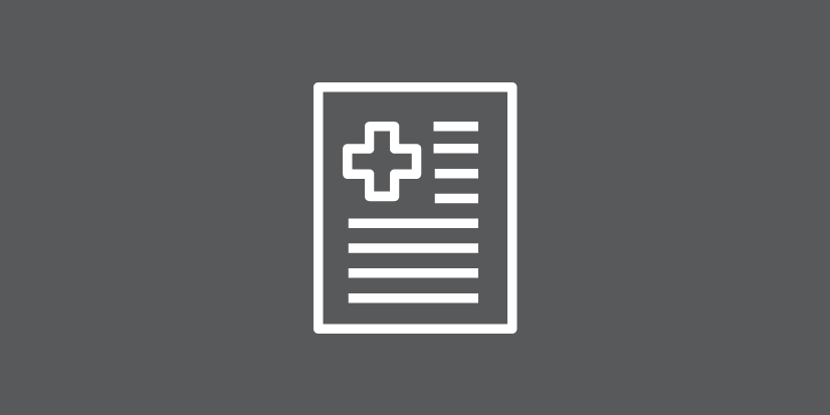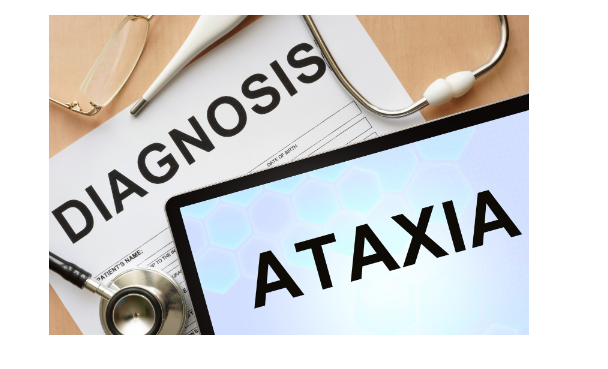Connecting to Internet
The patient internet is a free service that is independent from CCH’s internal network and allows any WI-FI capable device to connect to the internet.
To connect to the patient internet, please follow these simple steps:
- Make sure your computer is on and your wireless network card is on. On most newer laptops this is indicated by a light above the keyboard that has “WiFi” on it or a symbol of an antenna with three lines.
- Your computer’s wireless network card should be set to automatically connect to a network and obtain an IP address.
-
Open up the internet browser of your choice. We recommend Internet Explorer
(the big blue E icon) or Firefox (red and orange fox).
NOTE: You will need to disable your popup blocker. - After opening your browser you will be redirected from your normal homepage to our “Login” page.
-
For your and our protection we require that users login to the system with
a generic user name and password.
Username: Available inside CCMH
Password: Available inside CCMH - After logging in you will see a pop-up window with our Terms and Conditions of Use statement. Please take your time and read the agreement, as it protects you and the hospital while using this free service.
- Please click to accept or decline the agreement. If you decline you will not be allowed to access the internet.
- Once you have accepted the agreement you will be redirected to your normal homepage and free to surf the web. To help conserve bandwidth, your connection will time out after 45 minutes, to reconnect just follow steps 4, 5 and 6.
-

Most people who get influenza, or the flu, will recover without serious complications. Treatment with antibiotics and antiviral medications is ...
Continue Reading -

Source: Northwestern Medicine Healthy Children.org College is where many Wyoming students first experience newfound independence – from navigating ...
Continue Reading -

Source: 15 Tips To Keep Your Bladder Healthy | National Institute on Aging (nih.gov) People rarely talk about bladder health, but everyone is affected ...
Continue Reading -

Source : Why Women Suffer More Migraines Than Men : Shots - Health News : NPR One in four women has had a migraine. And, it turns out, the ...
Continue Reading -

Source: Clevland Clinic A cardiologist is a doctor who’s an expert in heart and blood vessel diseases. They can treat heart diseases and help keep you ...
Continue Reading -

Source: Mayo Clinic Living wills and other advance directives are written, legal instructions regarding your preferences for medical care when you are ...
Continue Reading -

Source: Healthline What are fibroids? Fibroids are abnormal growths that develop in or on the uterus. Sometimes these tumors become quite large and ...
Continue Reading -

Source: Asthma & Allergy Foundation of America Allergies are one of the most common chronic diseases. A chronic disease lasts a long time or occurs ...
Continue Reading -

Source: Sleep Foundation The average adult needs at least seven hours of sleep per night to feel refreshed. However, research suggests that women tend ...
Continue Reading -

Source: https://www.acc.org/latest-in-cardiology/articles/2017/02/21/12/42/the-evolution-of-american-heart-month American Heart Month was established ...
Continue Reading -

Campbell County Health Emergency Medical Services is breaking ground on a new service line to alleviate a healthcare gap within the community. CCH now ...
Continue Reading -

Source: Healthline There is often confusion when it comes to palliative care and hospice. You might have even heard these terms used interchangeably. ...
Continue Reading -

Source: National Library of Medicine Most of us know that we can reduce our risk of disease by eating a healthy diet, getting enough exercise, and not ...
Continue Reading -

Source: Mayo Clinic Sudden cardiac arrest (SCA) is the sudden loss of all heart activity due to an irregular heart rhythm. Breathing stops. The person ...
Continue Reading -

Source: Johns Hopkins Medicine Ataxia means “without coordination.” People with ataxia lose muscle control in their arms and legs. This may lead to a ...
Continue Reading -

Source: CDC Sepsis is the body’s extreme response to an infection. It is a life-threatening medical emergency. Sepsis happens when an infection you ...
Continue Reading -

Source: National Heart, Lung, and Blood Institue Sickle cell disease is a group of inherited red blood cell disorders that affect hemoglobin, the ...
Continue Reading -

Source: Mayo Clinic Exercising in hot weather puts extra stress on your body. If you don't take care when exercising in the heat, you risk serious ...
Continue Reading -

The term heart disease refers to several types of heart conditions, including coronary artery disease and heart attack. Heart disease is the leading ...
Continue Reading -

Source: Banner Health The risk of drowning during the summer months increases as outdoor activities and trips to the lake become the norm for many. In ...
Continue Reading


.png)